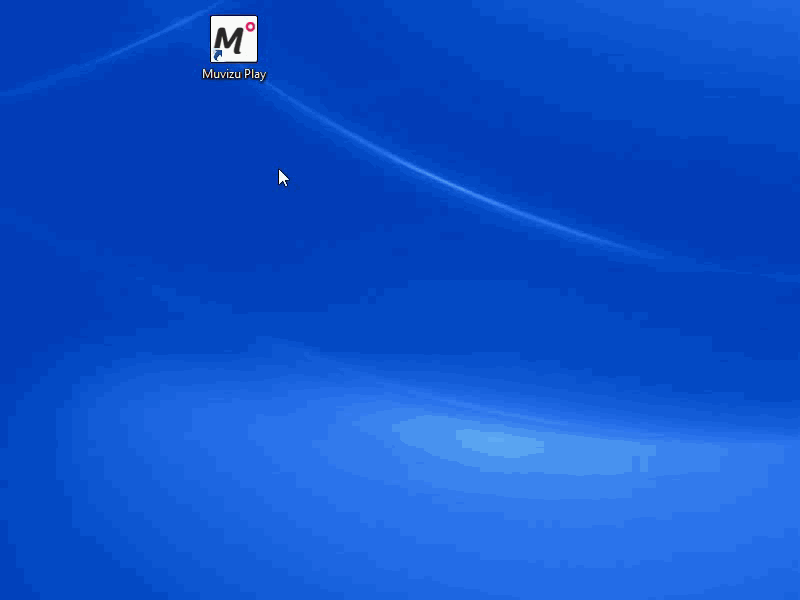Troubleshooting - E2 error when upgrading to Play+
If you get a E2 licence error, this means there was a problem saving the licence on your computer.
Try these steps to resolve the problem:
- Close Muvizu:Play
- Right click on the Muvizu:Play shortcut
- Select "Run as Administrator"
- Enter your licence key again
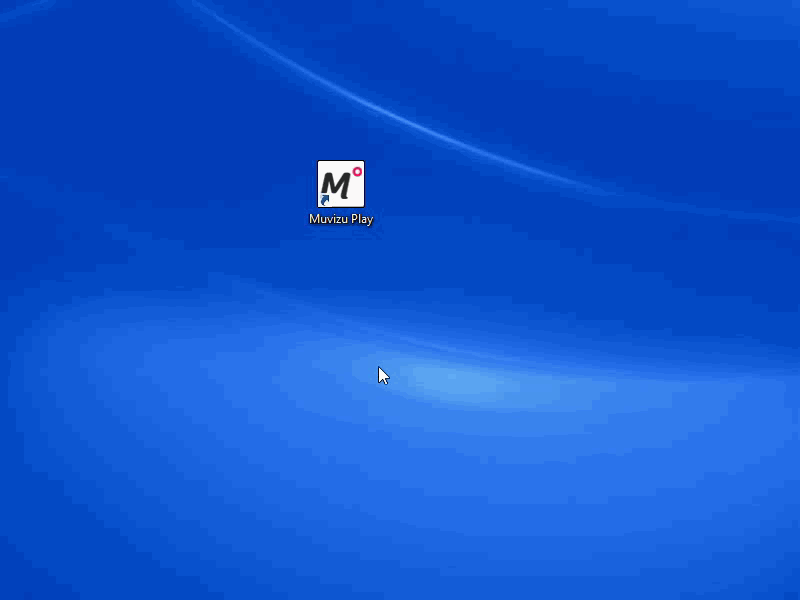
Run Muvizu:Play as Administrator
You can also set Muvizu:Play to run as an administrator every time. Here's how:
- Right click on the Muvizu:Play shortcut
- Select the properties option
- On the Compatibility tab, under the Settings section, check the box for "Run this program as an administrator".
- Click the Apply button
- Click the Ok button